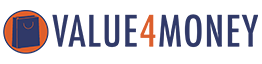![]()
Product description:
Support MP3, WAV, WMA format
Support English and Chinese lyrics display.
Supports power-off memory tracks, volume, repeat status, EQ status, and system settings.
Power Supply: DC12V , current 1-3A.
Boot:
1. Turn on the power No device display shows welcome words
2. No device enters Bluetooth mode
USB operation:
1, plug in the USB, when reading “USB” device, then “USB” device automatically enters the play. Or press the mode key to enter the main menu and press the up and down keys to select the music mode. Press the play button to enter the play mode.
When there is no lyrics, there are playing time/total time/song name (scroll from right to left)/spectrum display, and when there are lyrics, the following three lines display lyrics (automatic recognition in Chinese and English). The display is as follows:
Note: When the bit rate is 1000kbps, it is displayed as 999
2, in the “USB” state, short press the panel or remote “play / pause” button to enter the pause state, the system automatically mutes. The display shows pause, playing time does not move.
4, in the “USB” state, press the “0-9” number key on the remote control, you can directly select the tracks in the “USB”, if you choose the first 5, press the remote control’s number key 5; if you choose 25, Directly press the remote control’s numeric keys 2, 5; if you select 215, press the remote control’s numeric keys 2, 1, 5 directly.
5, in the “USB” state, short press the panel or remote control repeat button, short press to enter 1 (single cycle) → FOLDER (current folder) → NORMAL (normal is also the order of play) → RANDOM (random play) → INT (Browse play) → ALL (all cycles), the display shows the following:
Single cycle
Duplicate current folder
Normal play
Shuffle Playback
Browse Play (plays only the first 10 seconds of each song)
6, in the “USB” state, short press the “EQ” button on the remote control, enter the sound field mode, select in order: NORMAL (normal) → POP (pop) → ROCK (rock) → JAZZ (jazz) → CLASSIC (classical) → COUNTRY (countryside) → BASS (bass), the display shows the first three letters of the sound field pattern as follows:
7, in the “USB” state, short-click on the panel or remote control “previous” and “Next” button, you can select music and can loop selection (such as the first time you press the last song to the last one ),
8, in the “USB” state, short press the panel “FD-” and “FD +” button to select the previous folder and the next folder to play.
9, in the “USB” state, press the remote “stop” button to stop playing,
SD operation:
With the USB operating instructions, but the U disk marked display changed to SD card.
AUX operation:
1. Press the “MODE” key on the panel or remote control to select the “Source Input” mode and display the current status.
FM operation (frequency range 87.5 to 108 MHz)
1, short press the panel or remote control “mode” key to select “FM mode”, the display is as follows:
2. In the “FM” state, long press panel or remote “play/pause” key to start automatic search from the low end to the high end, the step is 0.1MHZ, the frequency number changes continuously, and the received radio station is automatically stored after the search. And play the first radio show.
3, in the “FM” state short press the panel or remote control “previous/next” key, select the existing previous or next radio station;
4, in the “FM” state, press the “0-9” number key on the remote control, can directly select the “FM” stored radio station, if you want to listen to the fifth radio station, press the remote control’s number key 5; if you want to hear The 15th radio station directly presses the numeric keys 1, 5 of the remote control; it can also press the number keys to directly input the radio frequency to play the radio station. If you want to listen to the 89.8 frequency radio station, press the remote control’s numeric keys 8, 9, and 8.
Bluetooth operation:
1 Short press the panel or remote “mode” key to select “Bluetooth” mode.
2, in the Bluetooth state, open the phone Bluetooth, search for the device, the device name (BW-BTBOX), click on the pairing connection, the connection is successful, the display shows the following, open the mobile phone music player, click on the play, the display shows as follows:
3, if the device is closed or is not in the communication range, the connection fails, you need to search again.
4. When playing Bluetooth, you can short press the panel or remote control to play and up/down keys, you can select the play/pause and track of Bluetooth music.
Volume adjustment: (max 30 levels)
1, in any working state long press the panel up and down or short press the remote control’s volume plus or minus keys to adjust the volume level, display the corresponding volume level.
Mute operation:
Press the “mute” button on the remote control to mute in any working state, and press again to un-mute.
Recording instructions (default 48KHz sampling rate, default MP3 format)
1. In the main menu, select the recorder status to enter the microphone recording interface. Then press the EQ button on the panel to enter the microphone recording. Press the recording button again to stop recording and play the recording file.
2, in the FM state (to ensure that the USB or card device exists) long press the panel EQ key to record the current radio program, and then press the record button to stop recording and play the audio file.
3, in the AUX state (to ensure that the USB or card device exists) long press the panel EQ button to record the current AUX audio source, and then press the record button to stop recording and play the audio file
4. Play the recording file, select play recording on the main interface, enter to play the recorded file, select the desired recording file by pressing the up and down keys.
Reader and sound card operation:
1. Use a USB cable to connect to the USB of the computer. After the computer automatically installs the USB driver, you can upload the files in the card or the files on the computer to the computer or download it to the SD.
2. At this time can also open the PC player through the device to play the music on the PC (ie USB sound card function).
Standby operation:
1, when any working state, press the “standby” button on the remote control, the player system will automatically shut down, are in a waiting state, the backlight is also closed. Then press the standby button to enter the working state.
System Setup Operation:
1. Short press panel or remote control mode key, select system setting, press play key to enter setting option.
2, use the short press up and down keys to select the backlight time, press the play button to enter, short press the up and down keys select: backlight always on, delay 5 seconds, delay 10 seconds, delay 15 seconds, delay 20 seconds, backlight off .
3, use the short press up and down keys to select the language selection, press the play button to enter, short press up and down keys to select: Simplified Chinese, English, Traditional Chinese.
4, with a short press up and down keys to select tools, press the play button to enter, short press up and down music keys to select: regular shutdown, exit.
5, use the short press up and down keys to select the firmware version, press the play button to enter the firmware version.
6, use the short press up and down keys to select the factory settings, press the play button to enter whether to restore the factory settings.
7. Press the mode key to exit the system setting interface.
Remote control key function:
·POWER: STANDBY ON/OFF
· MODE: Press this key to cycle through the selection of USB → SD → BLUE → FM → LINE → REC
·PREV: Short press to select the song in USB/SD/BT playback state, long press to rewind (BT is invalid). Press to select the previous station in the state of FM radio. Long press to search for the station, search to The radio plays the current station. AUX is invalid.
NEXT: Short press to select the next song in the USB/SD/BT playback state, long press to fast-forward (BT invalid). Press to select the next station in the FM radio state. Long press forward to find the station. Play the current station. AUX is invalid.
·VOL+: increase the volume
·VOL-: volume reduction
• REP: Play mode when USB/SD is playing. Enter 1 (single-loop) → FOLDER (current folder) → NORMAL (normally also plays sequentially) → RANDOM (random play) → INT (browsing playback) → ALL (full cycle),
· STOP: Stop Playing Back to File List in USB/SD Card Status
· MUTE: Press mute for all statuses and press again to unmute.
• EQ: USB/SD status is sound field mode. NORMAL → POP → ROCK → JAZZ → CLASSIC → COUNTRY → BASS
• PLAY/PAUSE: Short press once in USB/SD/BT playback mode to pause, press again to play. Short press this button in the radio status to enter the automatic search station;
• 0 to 9: Direct key selection on USB/SD. More than 10 consecutive numbers can be input. Select the saved station in FM status. You can also press the number keys to directly input the station frequency to play the station..
This is the supply power suitable for this product.
Package included:
1PC MP3 decoder board
1PC remote control
![]()
![]()
![]()
![]()
![]()
![]()
![]()
![]()
![]()
![]()